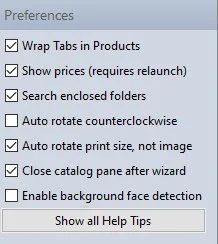Getting Started
After you have installed ROES onto your computer, follow these steps below to get started.
1. Home Screen
Under the ‘Start’ tab you’ll find the Home Screen.
Here you’ll find our Monthly Specials, as well as the Log In portal.
2. Log In
Enter your Log In information found in your Welcome Email here.
3. Preferences
Ensure your Preference settings match what is seen here.
4. Start Ordering
On the top of the window you’ll find the navigation tabs. Click on ‘Start Ordering’ to view products and place your order.